Watch Folders
A watch folder allows to automatically start productions using a preset,
whenever new files appear on the selected external service.
Metadata, chapter marks, and cover images will be imported from input files.
Watch folders can be used to set up automatic post processing workflows, similar to Zapier,
without any coding or API scripting.
Click here to create a new watch folder in our web system: https://auphonic.com/watchfolder/list/
How it Works
Let’s take Dropbox, for example. While you can add Dropbox as an external service to Auphonic and process files from your Dropbox on demand, a watch folder monitors your Dropbox and, as soon as you add a new file to a specific folder (/Apps/auphonic/), it is processed by Auphonic using a predetermined preset.
The preset, of course, can be configured to upload the processed audio to a different Dropbox,
a web server, or a podcast hosting platform like Libsyn, among many options.
Additionally, a file name pattern (such as *.wav) can be used to control in detail which files should be processed.
And just like that, the final manual step in your podcast production workflow could be dragging a file to your Dropbox folder.
From there, Auphonic would take over, automatically applying the post production settings and filters, and uploading the finalized episode to your host.
Supported Services
We used Dropbox as an example here, but Auphonic supports watch folders for the following file storage services:
Watch folders require a trigger that indicates when exactly a new file upload is finished.
Afterward, Auphonic can start a production using the newly uploaded file.
There are two slightly different concepts to get the trigger signal:
Push Notification Services (instant)
Some file storage services will notify Auphonic (almost) immediately when something changes in your watch folder. We can then start new productions as soon as your file uploads are completed.
The following services use push notifications:
Dropbox, OneDrive
Polling Services (a few minutes delay)
In all other services, our servers are periodically looking for new files in the registered watch folders every 5 minutes.
If we find a new file, we must be sure that the upload is already finished, therefore we will check it again after 2 minutes.
If an input file does not change anymore, Auphonic will start a new production with it.
List of polling services:
SFTP, FTP, WebDAV,
Amazon S3, S3-compatible Storage and Google Cloud Storage
Note
If you do not want to wait >5 minutes, you can manually trigger a folder by using the Trigger Productions button (see screenshot below). Once the button is pressed, your new files will be processed immediately!
Warning
Please ensure that all files are uploaded completely before using the Trigger Productions button!
Watch Folder Setup
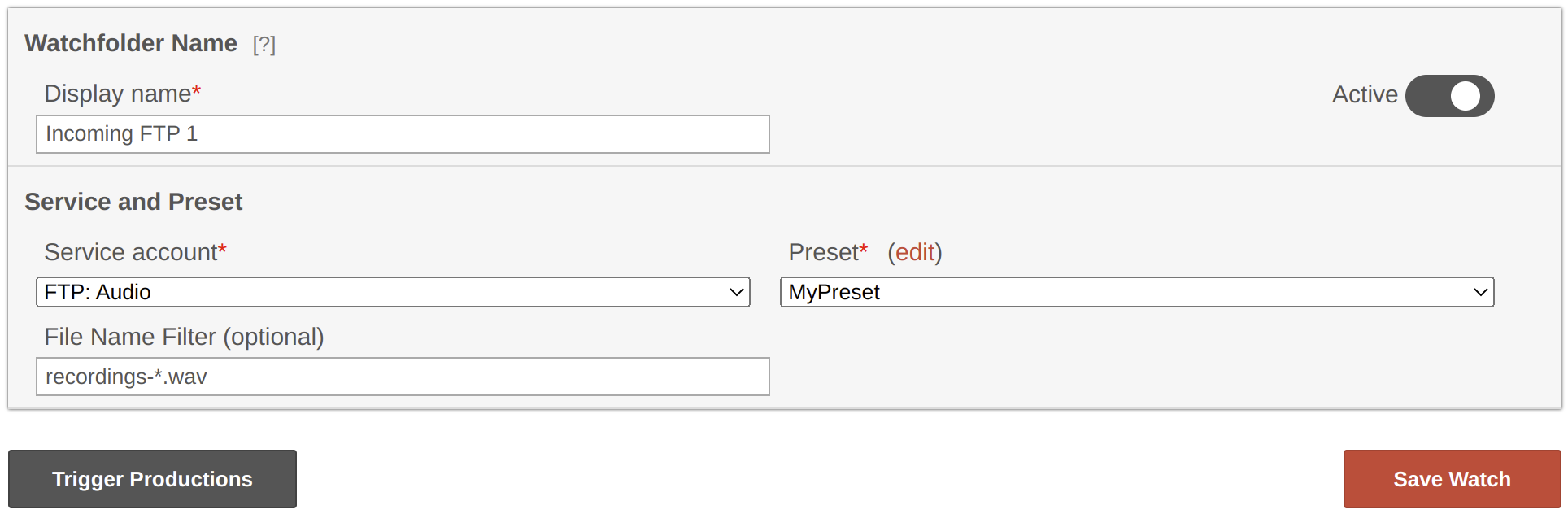
Form to create and edit a watch folder.
- Display Name
A descriptive name for your watch folder configuration.
- Activate / Deactivate
Pause or resume the watch folder.
A paused watch folder will keep all the settings, but does not check for new files nor creates any productions.- Service Account
Select an external service that will be watched.
- Preset
Choose a preset which will be used when starting productions of new files in your watch folder.
Metadata, chapter marks, and cover images will be imported from input files.- Edit Preset
Click to edit the selected preset in a new browser tab directly.
- File Name Filter
Only newly created files matching the entered pattern will cause a production to be created.
Leaving the field empty will match all files.
Filename matching is performed using Unix shell-style wildcard expressions:* – Matches zero or more characters.
? – Matches exactly one character. May be combined with * to match at least the given number of characters instead.
[abc] – Matches any character within the square brackets. In this case, either a, b or c would match, but not d.
Examples:
*.mp3 – Match any file whose name ends with .mp3.
input-* – Match any file whose name starts with input-.
*.mp[34] – Match any file whose name ends with .mp3 or .mp4.
- Trigger Productions Button
Scans your service for new files and creates productions immediately.
Important: Please ensure that all files are uploaded completely before using the Trigger button!
Limitations
Maximum Productions per Hour
We limited the number of productions (per hour) that a watch folder will create.
However, this is solely a safety limit to prevent you from spending too many credits by accident.
If the limit is reached, you will be notified by email - so that you can bypass the limit (process all files),
or discard all pending productions.
Note
Please contact us if you want to increase your limit permanently.
Singletrack Only
Watch folders can be used for singletrack productions only.
Inactive Watch Folders
We may pause folders that do not regularly create productions after a few months of inactivity. You will be notified by email and it is possible to activate the folder again at any time!