We've listened to your feedback and are excited to announce the introduction of metadata variables in Auphonic for more
advanced use of our Basic and
Extended Metadata.
This new feature allows you to use metadata fields from your input files to automate workflows.
You can easily reference any field by using { curly brackets } and typing the field name, such as {title}, {artist},
{album}, {track}, and more.
To get started, take a look at our Formatting Examples and the
Table of all Variables to see all the available options.
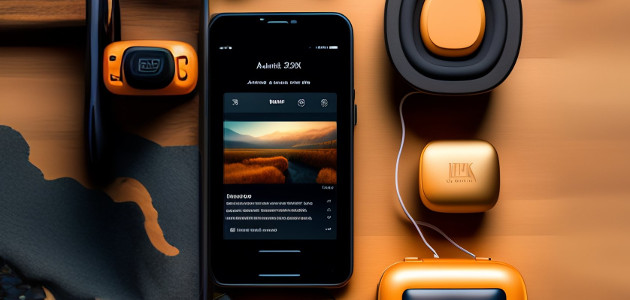
Whether you are using the Auphonic Web Service or our API, metadata variables can be applied whenever metadata values are set. They are particularly helpful when working with Presets, Batch Productions, or Watch Folders!
For instance, consider the left column of the following table as input ending up in the metadata as shown in the right column:
| Field | Input | Output |
|---|---|---|
| Album | MyPodcast | MyPodcast |
| Track | 25 | 25 |
| Title | Episode No. {track} of {album}! |
Episode No. 25 of MyPodcast! |
Note:
Please mind that fields can not refer to each other in cycles (e.g., if {title} refers to {album}, {album} may not refer to {title}).
While the input form will not show any errors, the metadata will most likely not be correct and the production will generate a warning.
Formatting Examples
1. Generating Output File Basenames
With metadata variables you can automatically generate your output file basename based on the
input filename and podcast metadata, like album, track, and title.
If you have, for example, a podcast preset or input file with the
album name "The Placeholder Podcast", you can automatically name your episode title like your input filename.
By combining the metadata variables "album" name and your generated episode "title" with
any text patterns, like "denoised" in this case, you can create your individual output file basename:
| Field | Input | Output |
|---|---|---|
| Album | The Placeholder Podcast | The Placeholder Podcast |
| Title | {input_filename} |
interview_jane_doe.wav |
| Output File Basename | {album}-{title}-denoised |
The Placeholder Podcast-interview_jane_doe.wav-denoised |
The next example shows how you can create truly unique output file basenames with timestamps. Here, a track number is, together with the input file basename, added up as episode title. So, your unique output file basename could be a combination of this generated episode title with the time and date, when your Auphonic production was started:
| Field | Input | Output |
|---|---|---|
| Input File Basename |
interview_jane_doe | interview_jane_doe |
| Track | 25 | 25 |
| Title | {track}{input_basename} |
25interview_jane_doe |
| Output File Basename | {title}_{production_created_at:%H:%M_%m/%d}
| 25interview_jane_doe_19-05_01-30 |
See example 3 for more time formatting examples, and this table for the full list of symbols that can be used for formatting dates.
2. Deriving "Title" and "Summary" from Podcast Metadata If the input file metadata contains a track number (alternatively, provided by API or web form), it can be referenced in other fields. Along with the name of the podcast, stored in the "album" field, a value for the title can be created as well as a value for a summary containing all the information:
| Field | Input | Output |
|---|---|---|
| Track | 25 | 25 |
| Album | The Placeholder Podcast | The Placeholder Podcast |
| Tags | Anniversary | Anniversary |
| Title | {album}, Episode No. {track} |
The Placeholder Podcast, Episode No. 25 |
| Summary | {title} - {tags.0} |
The Placeholder Podcast, Episode No. 25 - Anniversary |
The following time and date example outputs would be possible for a production created at 7:05 pm on Saturday, January 30th in 1999:
| Field | Input | Output |
|---|---|---|
| (any) | example-{production_created_at} |
example-1999-01-30 |
| (any) | podcast-{production_created_at:%H:%M-%m/%d/%Y} |
podcast-19:05-01/30/1999 |
| (any) | output-{production_created_at:%I:%M%p-%m%d%y} |
output-7:05PM-013099 |
| (any) | record-{production_created_at:%a-%Y-%b-%d} |
record-Sat-1999-Jan-30 |
See this table for the full list of symbols that can be used for formatting dates.
4. Using List Field "Outputfiles"
For the list fields "tags", "chapters", "outputfiles", and multitrack "input_filename/basename", you need to reference every value separately by adding .N to your variable – Where N stands for ascending ordinal numbers starting from 0.
Combined with the .N you can refer to the format, bitrate, suffix, and ending of every selected output file, for example
{outputfiles.0.format} refers to the format of the first output file in your list of outputfiles:
- Output File 1 – format: WAV 16-bit PCM, bitrate: optimal, suffix: lossless, ending: wav
- Output File 2 – format: MP3, bitrate: 112 kbps, suffix: lossy, ending: mp3
| Field | Input | Output |
|---|---|---|
| (any) | file1-{outputfiles.0.suffix}-{outputfiles.0.ending} |
file1-lossless-wav |
| (any) | file2-{outputfiles.1.format}-{outputfiles.1.bitrate}kbps |
file2-lossy-mp3-112kbps |
| (any) | file2-bitrate-{outputfiles.1.bitrate:04} |
file2-bitrate-0112 |
:04 attached to the variable.
For all available options, please see the Table of List Variables.
All Metadata Variables
The following variables are available:
| Variable | Referring to Field |
|---|---|
{input_filename} |
Full filename of the input file in a singletrack production |
{input_basename} |
Basename of the input file in a singletrack production ( inputfile.wav becomes inputfile) |
{title} |
Title |
{artist} |
Artist |
{album} |
Album |
{track} |
Track |
{genre} |
Genre |
{year} |
Year |
{subtitle} |
Subtitle |
{publisher} |
Publisher |
{url} |
URL |
{license} |
License (Copyright) |
{license_url} |
License URL |
{summary} |
Summary (Description) |
{output_basename} |
Output File Basename |
{production_created_at} |
Time and date of production creation |
{production_modified_at} |
Time and date of production modification |
| List Variables | Referring to List Field |
|---|---|
{input_filename.N} |
Full filename of the input file of N-th track in a multitrack production |
{input_basename.N} |
Basename of the input file of N-th track in a multitrack production ( inputfile.wav becomes inputfile) |
{tags.N} |
N-th Element in Tags |
{chapters.N.start} |
Start time of N-th Chapter |
{chapters.N.title} |
Title of N-th Chapter |
{chapters.N.url} |
URL of N-th Chapter |
{chapters.N.image} |
Image file name of N-th Chapter |
{outputfiles.N.format} |
Format of N-th Output File |
{outputfiles.N.bitrate} |
Bitrate of N-th Output File |
{outputfiles.N.suffix} |
Suffix of N-th Output File |
{outputfiles.N.ending} |
Format ending of N-th Output File |
For detailed use, please see Formatting Examples.
Conclusion
Metadata Variables are a powerful tool for organizing your productions whenever metadata values are set. Those field references are very convenient when distinguishing between different files at a glance, particularly when working with Presets, Batch Productions, or Watch Folders.
Please do not hesitate to contact us if you have any questions or feedback!