We're excited to roll out an upgraded version of our Transcript Editor, focusing on enhancing your transcription workflow and making it more intuitive, especially for mobile users. This overhaul introduces several key improvements and features designed to streamline the transcription process.

What's new?
Line by Line Editing
Your transcript is being rendered line by line. This allows for
precise editing of every single timestamp. Depending on the
speech recognition engine editing can be done on word or phrase level.
For optimal results, we suggest utilizing our
Auphonic Whisper ASR engine.
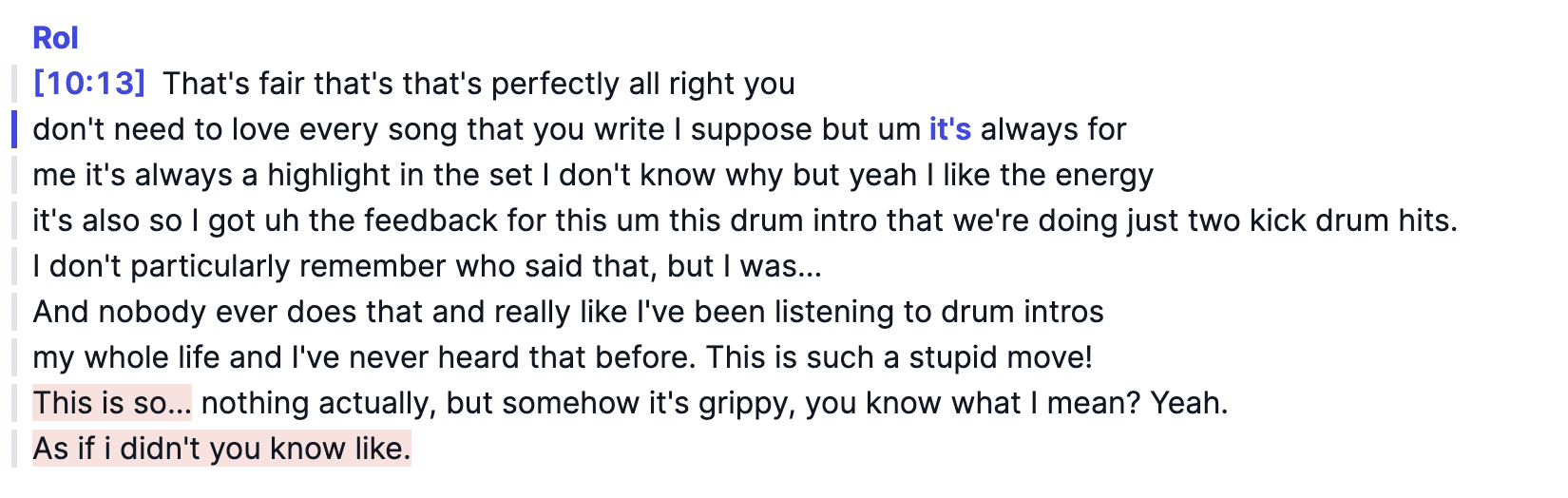 A paragraph with 9 lines, every line represents a "subtitle line" (.vtt,
.srt).
A paragraph with 9 lines, every line represents a "subtitle line" (.vtt,
.srt).
You can split or combine paragraphs and lines using the Enter and Backspace keys. Our new Playback Slider enables seamless scrolling through the text, while we highlight the currently selected word as you go. With the switchable Play on Click function you can start your playback from anywhere in the transcript.
Automatic Shownotes and Chapters
If you enable Automatic Shownotes and Chapters in the Production form, we include AI generated shownotes and chapters directly into the Transcript Editor. You can edit Chapter Times and Text directly within the Transcript Editor. Once you click Save (top right), any modifications made within the shownotes and chapters will also be saved back to the production.
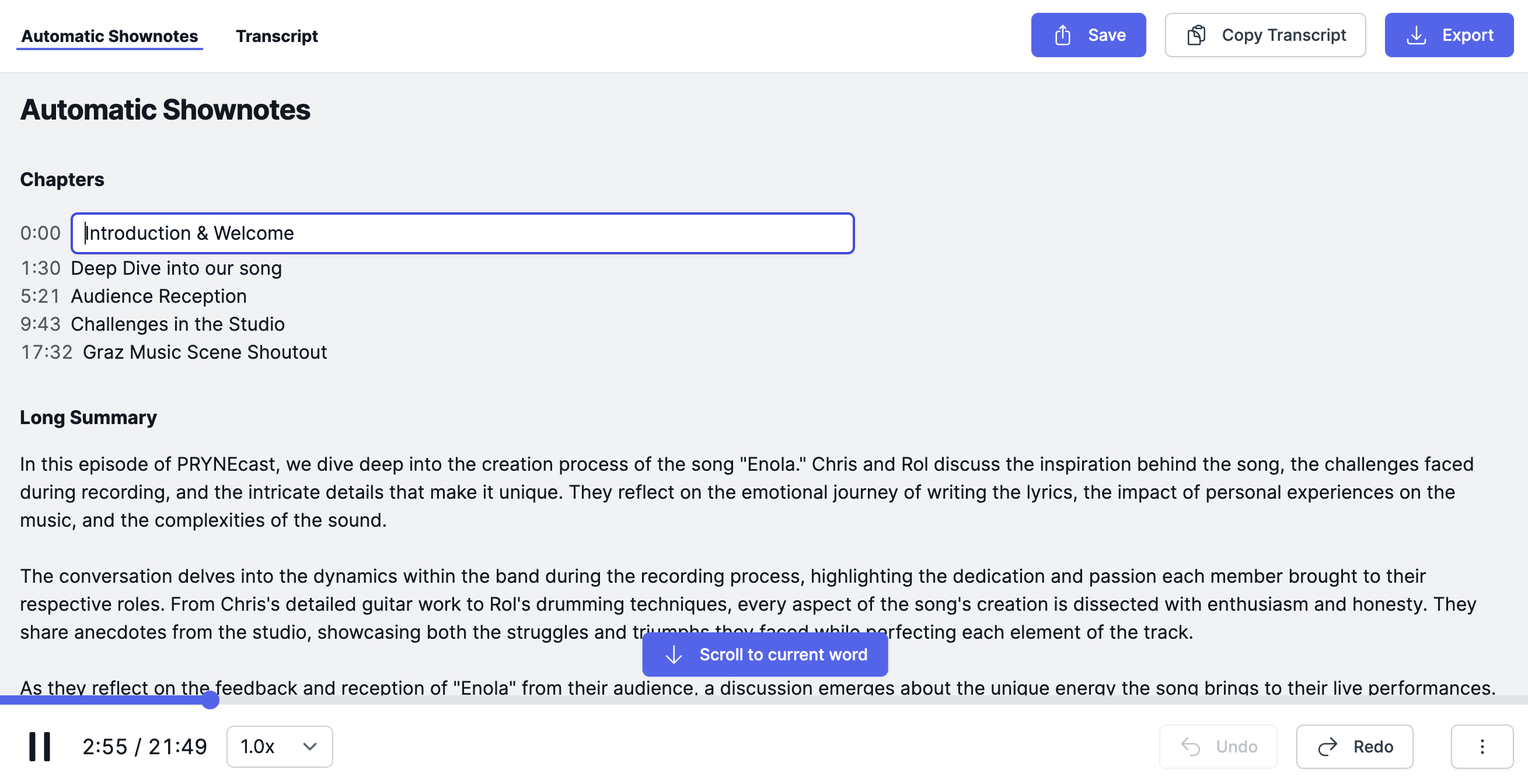 Screenshot of Automatic Shownotes and Chapters withing the Transcript
Editor.
Screenshot of Automatic Shownotes and Chapters withing the Transcript
Editor.
You are also able to edit chapter times directly within the transcript editor. Please note that this only works within the Transcript section of the editor to ensure precise placement of chapters.
 Screenshot of Edit Chapter Time.
Screenshot of Edit Chapter Time.
Local History: Undo and Redo
Our Local History feature offers convenient undo and redo functionality. This means you can effortlessly revert changes or redo them as needed, providing you with greater control and flexibility during the editing process.
Edit Speakers
Our revamped Transcript Editor automatically assigns speakers in Multitrack Productions. You can use the Track Identifier in our production form to assign speakers and easily edit, remove, or add new ones within the Transcript Editor. So it's clear who says what at any time!
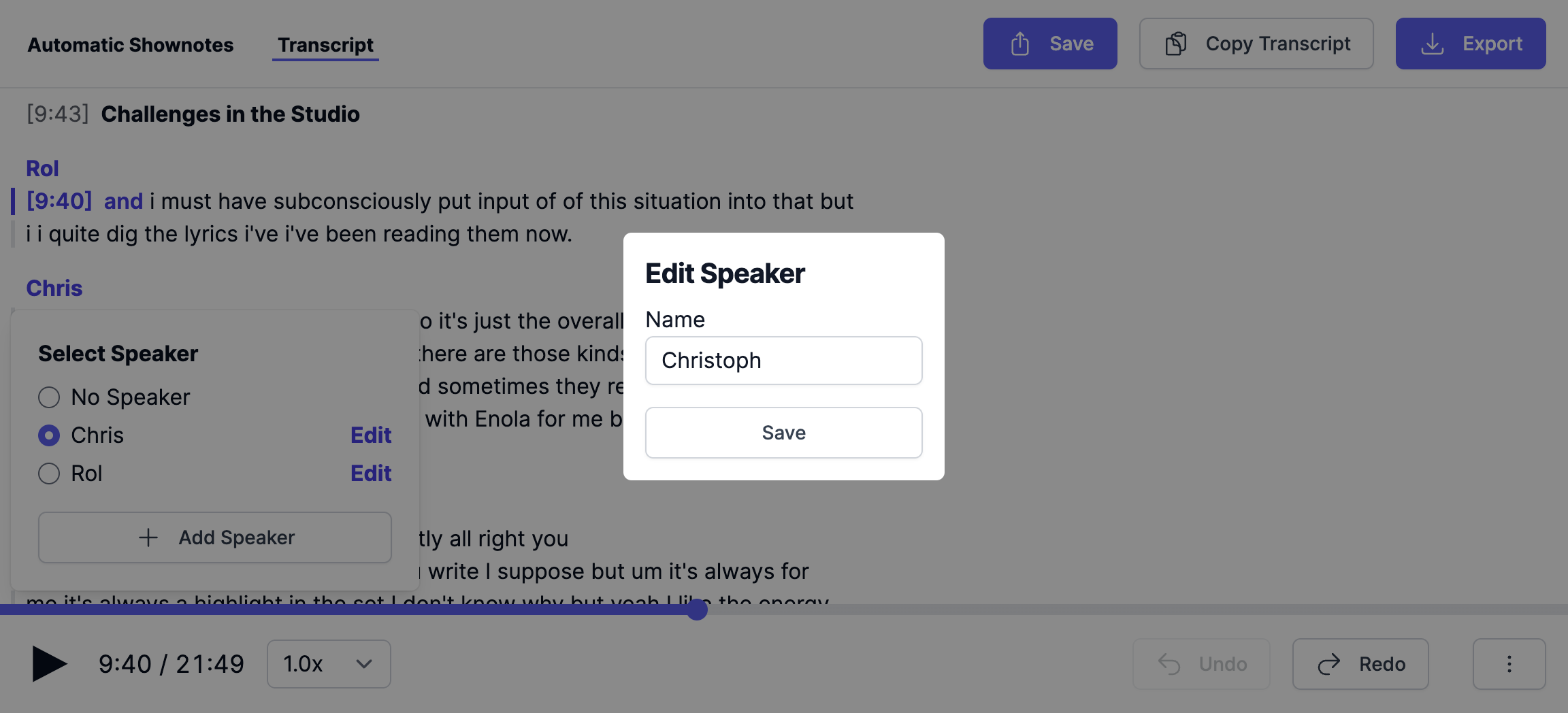 Screenshot of Edit Speaker.
Screenshot of Edit Speaker.
Confidence Highlighting
Within the transcription areas of low confidence are highlighted with our Highlight Low Confidence feature. So you can check up on the AI and edit words it is not entirely confident about! It also shows you how confident the AI is about the specific area if you hover over it.
Offline Mode
This feature enables you to download and share the Transcript Editor for offline editing. This means you can share the *.html file with someone else for editing purposes. Simply use the Download Editor action to obtain an offline version of the Transcript Editor.
Export Transcript
You can export your transcript in all currently relevant formats (.srt, .vtt, .txt, .html, .pdf) and include them in your publishing process or video editing software.
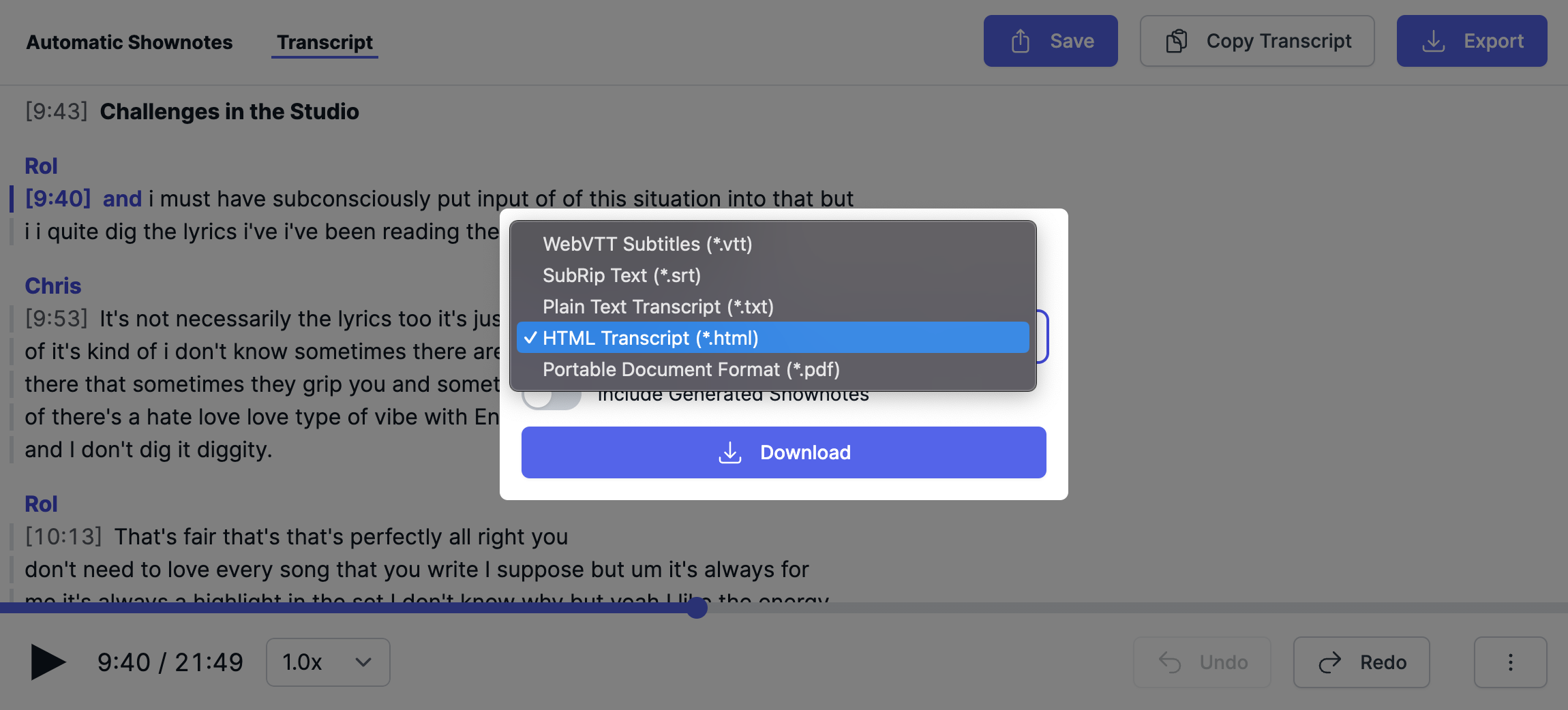 Screenshot of Export Transcript.
Screenshot of Export Transcript.
Responsive Design
We want to make podcasting as easy as possible. The responsive design of our Transcript Editor allows for fast editing on mobile devices - so you can edit what you're saying anywhere, anytime!
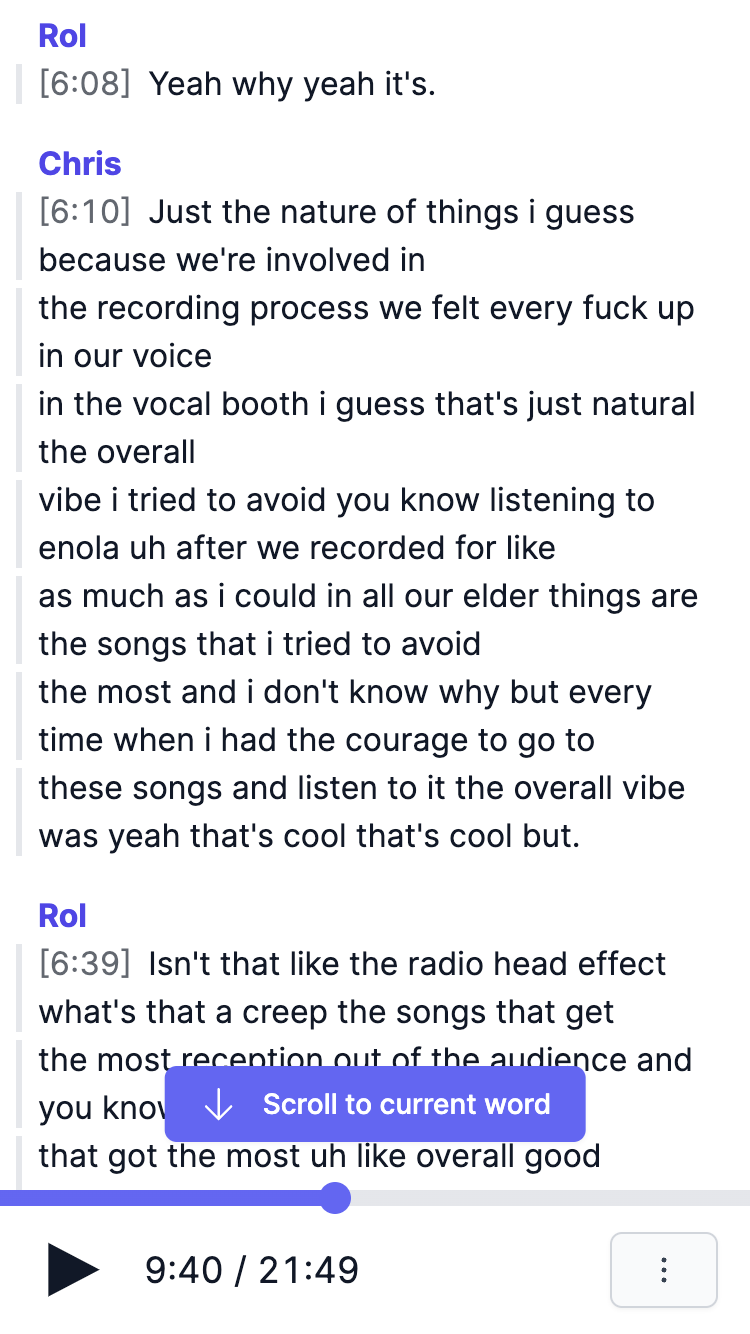 Screenshot of Transcript Editor on a mobile device.
Screenshot of Transcript Editor on a mobile device.
Why use it?
Apple Podcasts paved the way for all podcasts to feature transcripts, so users can read through what you are saying and look for specific parts of your talk they're interested in revisiting. That could be book recommendations, advertisements or one of your ideas you want to share with the world.
We're trying to make the transcription process as automated and easy for you as possible. Especially when using Multitrack Productions we strive to take all the work off of you and let the AI do its magic.
Additionally, we aim to simplify manual corrections wherever automated processes encounter challenges, ensuring that even these adjustments are as effortless as possible.
Try it now on auphonic.com!
Feedback
If you have feature requests or feedback for our new Transcript Editor, please
let us know! You
can also leave a comment in the feedback section on the status page of your
specific production.
We're looking forward to hearing from you!