The new Auphonic Audio Post Production Add-ons for Adobe allows you to use the Auphonic Web Service directly within Adobe Audition and Adobe Premiere (Mac and Windows):
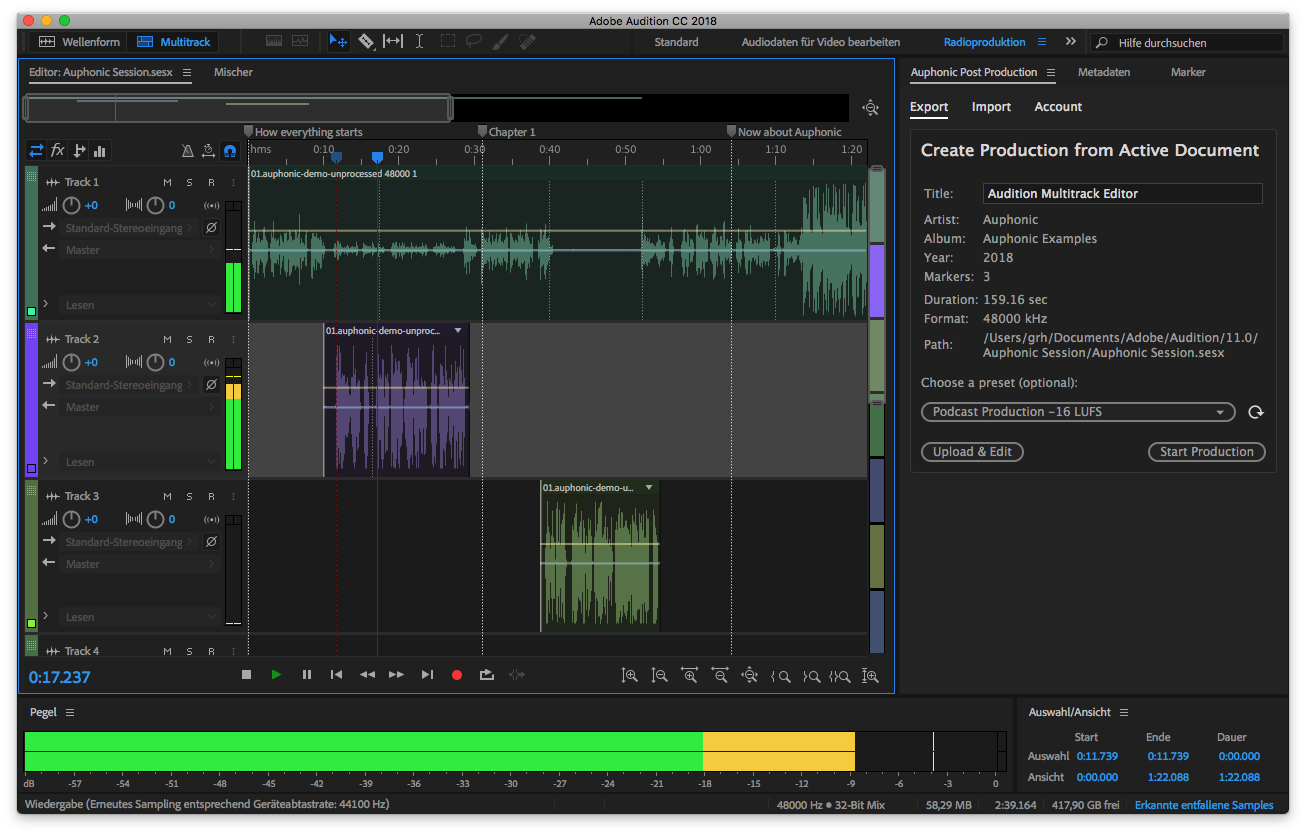 Audition Multitrack Editor with the Auphonic Audio Post Production Add-on.
Audition Multitrack Editor with the Auphonic Audio Post Production Add-on.
The Auphonic Add-on can be embedded directly inside the Adobe user interface.
It is possible to export tracks/projects from Audition/Premiere and process them with
the Auphonic audio post production algorithms (loudness, leveling, noise reduction - see
Audio Examples),
use our Encoding/Tagging,
Chapter Marks,
Speech Recognition and trigger
Publishing with one click.
Furthermore, you can import the result file of an
Auphonic Production into Audition/Premiere.
Download the Auphonic Audio Post Production Add-ons for Adobe:
- Audition: https://exchange.adobe.com/addons/products/20433
- Premiere: https://exchange.adobe.com/addons/products/20429
Auphonic Add-on for Adobe Audition
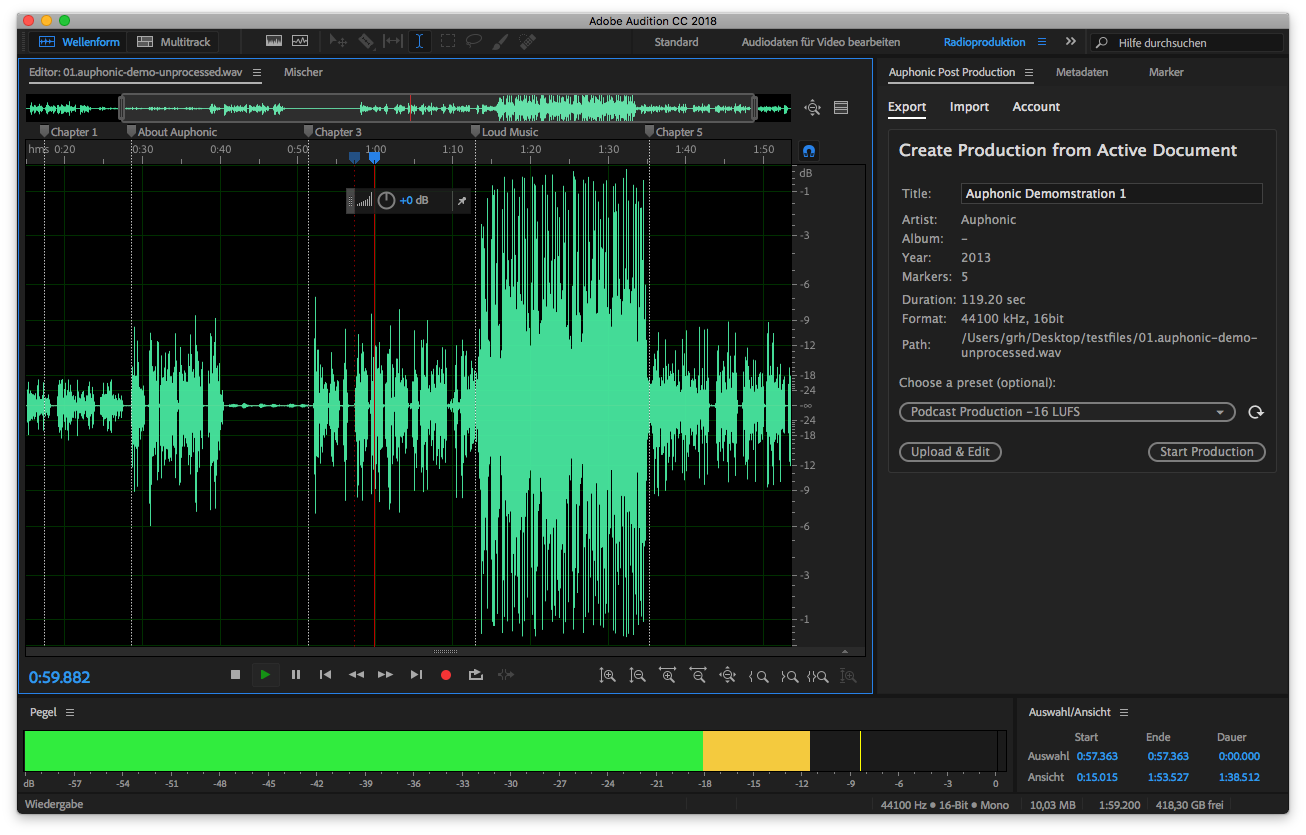 Audition Waveform Editor with the Auphonic Audio Post Production Add-on.
Audition Waveform Editor with the Auphonic Audio Post Production Add-on.
Metadata, Marker times and titles will be exported to Auphonic as well.
Export from Audition to Auphonic
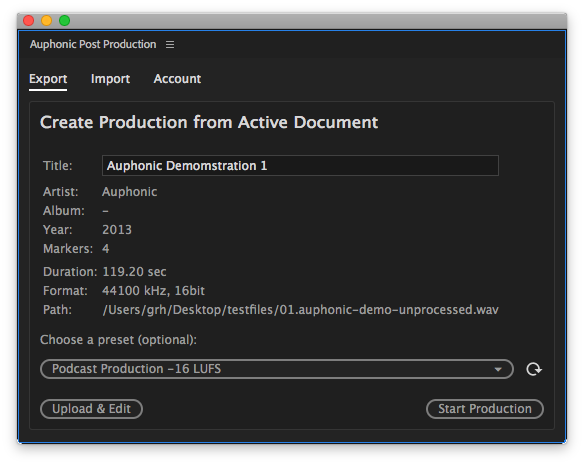
You can upload the audio of your current active document
(a Multitrack Session
or a Single Audio File)
to our Web Service.
In case of a
Multitrack Session,
a mixdown will be computed automatically to create a
Singletrack Production
in our Web Service.
Unfortunately, it is not possible to export the individual tracks in Audition, which could be used to create
Multitrack Productions.
- Metadata and Markers
-
All metadata (see tab Metadata in Audition) and markers
(see tab Marker in Audition and the
Waveform Editor Screenshot)
will be exported to Auphonic as well.
Marker times and titles are used to create Chapter Marks (Enhanced Podcasts) in your Auphonic output files. - Auphonic Presets
- You can optionally choose an Auphonic Preset to use previously stored settings for your production.
- Start Production and Upload & Edit Buttons
-
Click Upload & Edit to upload your audio and create a new
Production
for further editing.
After the upload, a web browser will be started to edit/adjust the production and start it manually.
Click Start Production to upload your audio, create a new Production and start it directly without further editing. A web browser will be started to see the results of your production. - Audio Compression
-
Uncompressed Multitrack Sessions
or audio files in Audition (WAV, AIFF, RAW, etc.) will be compressed automatically with
lossless codecs
to speed up the upload time without a loss in audio quality.
FLAC is used as lossless codec on Windows and Mac OS (>= 10.13), older Mac OS systems (< 10.13) do not support FLAC and use ALAC instead.
Import Auphonic Productions in Audition
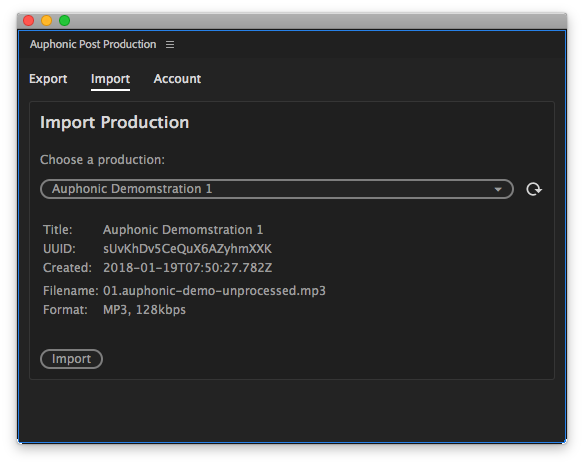
To import the result of an
Auphonic Production into Audition,
choose the corresponding production and click Import.
The result file will be downloaded from the Auphonic servers and can be used within Audition.
If the production contains multiple
Output File Formats,
the output file with the highest bitrate (or uncompressed/lossless if available) will be chosen.
Auphonic Add-on for Adobe Premiere
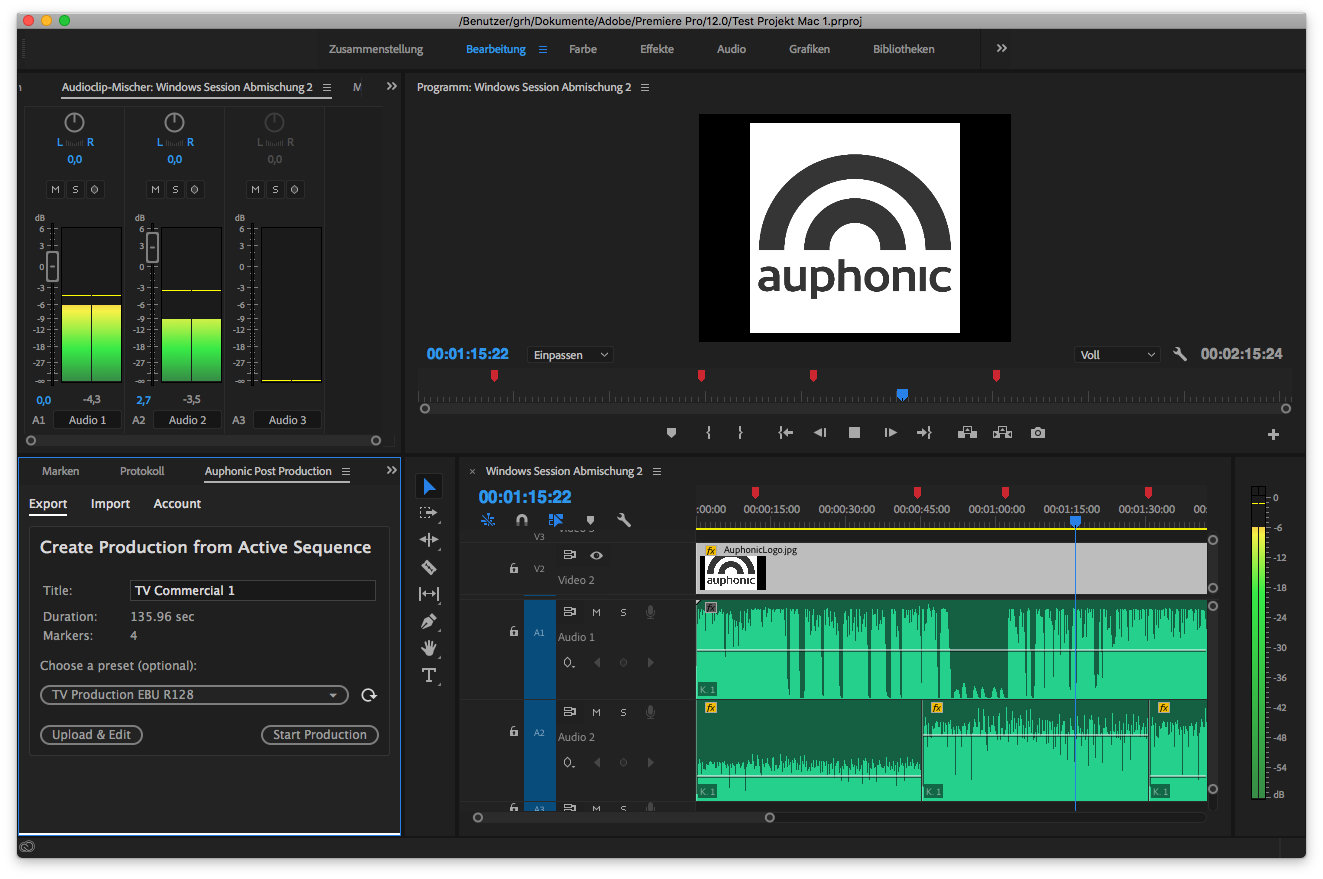 Premiere Video Editor with the Auphonic Audio Post Production Add-on.
Premiere Video Editor with the Auphonic Audio Post Production Add-on.
The Auphonic Add-on can be embedded directly inside the Adobe Premiere user interface.
Export from Premiere to Auphonic
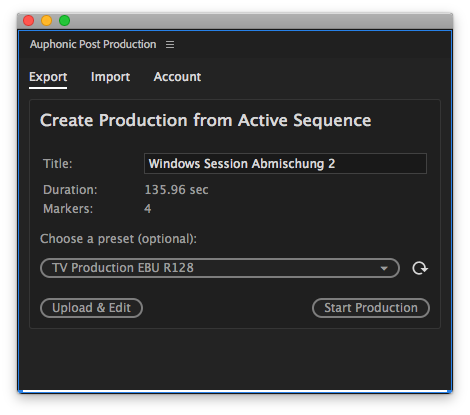
You can upload the audio of your current Active Sequence in Premiere to our Web Service.
We will automatically create an audio-only mixdown of all enabled audio tracks in your current
Active Sequence.
Video/Image tracks are ignored: no video will be rendered or uploaded to Auphonic!
If you want to export a specific audio track, please just mute the other tracks.
- Start Production and Upload & Edit Buttons
-
Click Upload & Edit to upload your audio and create a new
Production
for further editing.
After the upload, a web browser will be started to edit/adjust the production and start it manually.
Click Start Production to upload your audio, create a new Production and start it directly without further editing. A web browser will be started to see the results of your production. - Auphonic Presets
- You can optionally choose an Auphonic Preset to use previously stored settings for your production.
- Chapter Markers
- Chapter Markers in Premiere (not all the other marker types!) will be exported to Auphonic as well and are used to create Chapter Marks (Enhanced Podcasts) in your Auphonic output files.
- Audio Compression
-
The mixdown of your Active Sequence
in Premiere will be compressed automatically with
lossless codecs
to speed up the upload time without a loss in audio quality.
FLAC is used as lossless codec on Windows and Mac OS (>= 10.13), older Mac OS systems (< 10.13) do not support FLAC and use ALAC instead.
Import Auphonic Productions in Premiere
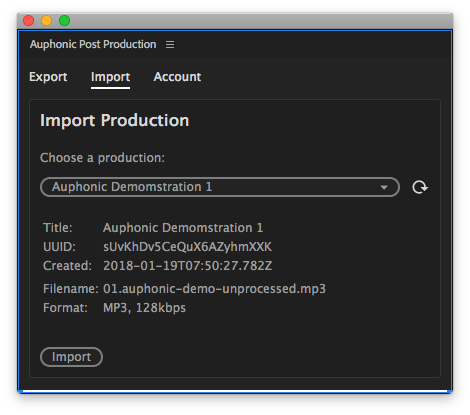
To import the result of an Auphonic Production
into Premiere, choose the corresponding production and click Import.
The result file will be downloaded from the Auphonic servers and can be used within Premiere.
If the production contains multiple
Output File Formats,
the output file with the highest bitrate (or uncompressed/lossless if available) will be chosen.
Installation
Install our Add-ons for Audition and Premiere directly on the Adobe Add-ons website:
Auphonic Audio Post Production for Adobe Audition:
https://exchange.adobe.com/addons/products/20433
Auphonic Audio Post Production for Adobe Premiere:
https://exchange.adobe.com/addons/products/20429
The installation requires the Adobe Creative Cloud desktop application and might take a few minutes. Please also also try to restart Audition/Premiere if the installation does not work (on Windows it was once even necessary to restart the computer to trigger the installation).
After the installation, you can start our Add-ons directly in Audition/Premiere:
navigate to Window -> Extensions and click Auphonic Post Production.
Enjoy
Thanks a lot to Durin Gleaves and Charles Van Winkle from Adobe for their great support!
Please let us know if you have any questions or feedback!